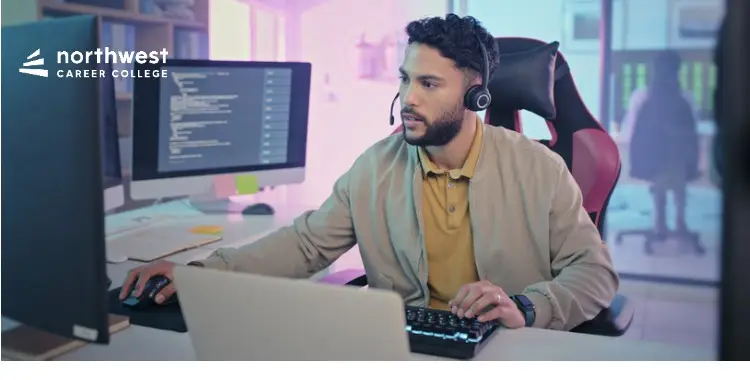Troubleshooting Tips for Network Connectivity Issues for IT Technicians – Part 1
- IT Technician
- April 3, 2024
- 2.3k views
- 4 min read

Are you an aspiring or newly graduated IT technician facing one of your first tickets related to network connectivity issues? If so, you are in luck! This multi-part article reviews some of the foundational troubleshooting tips you can use to close your ticket quickly and efficiently.
Connectivity issues can arise seemingly from nowhere, and, in many businesses, they can have devastating consequences. IT technicians must be ready to respond with confidence so they can get their fellow team members up and running again.
At the bottom of this article, we have also summarized these topics in a quick reference checklist that you can use for future tickets!
Read More: What Is The Role Of An IT Technician?
Table of Contents
Determine the Scope of the Issue
Some IT issues are limited in scope, impacting just one user or a small group of users, while other issues can impact the entire business. When you get a report of internet connectivity issues, the first thing you should attempt to determine is whether it’s impacting a single computer or multiple computers.
The protocols below will differentiate which steps apply to each scenario.
Check Physical Equipment First
As simple as it sounds, the easiest things to check may also be the most important things to check. It only takes a few moments to check the physical equipment first. Here’s what to do.
Verify all cables are securely connected
All too often, internet connectivity can be impacted by something as silly as a loose cable. This can happen when if a member of a cleaning crew accidentally bumps into computer equipment.
If a single computer is impacted by connectivity issues, check the cord connecting the hard drive to the ethernet port to make sure it is securely fastened at both ends. Try unplugging and replugging both sides of the cord if you have any doubts. A simple check like this is sometimes enough to re-establish the lost internet connection.
While ethernet connections may be less common as WiFi is more common in the workplace, many businesses still rely on hardline internet for their equipment (it is typically faster, after all!).
If multiple computers are impacted by connectivity issues, perform the same assessment, but at the central location where the modem and router are located. Ensure the connections between the cable jack and the modem are secure, as well as the connections between the modem and the router, and the router to the ethernet lines (if applicable).
Inspect for damage to cables and ports
Once you have verified that all connections are secure, you should then quickly verify that there has not been any damage to any of the cables or ports/jacks.
While damage to a cable or internet jack is significantly less likely than a loose cable, is technically possible. It would be unusual for this to occur because someone jostled the equipment or cords during a routine office cleaning. A visual inspection should allow you to identify obviously damaged equipment that might need to be replaced. If nothing is damaged, you should continue troubleshooting.
If a single computer is impacted by connectivity issues, you only need to inspect the impacted ethernet port and hard drive. If multiple computers are impacted, perform the same assessment for the modem and router, and associated cables.
Read More: What Qualifications Does an IT Technician Need?
Turn off and restart all impacted equipment
Once you have verified there is no obvious damage to any equipment potentially involved in the issue, reboot all impacted equipment, i.e. “power cycle” the equipment.
If a single computer is impacted by connectivity issues, this involves restarting the computer to see if that restores connectivity. If that computer uses WiFi, you should also try manually disconnecting and reconnecting the WiFi network, or try using an ethernet connection to see if that resolves the issue. If it does, you know your problem is at the router level.
If multiple computers are impacted, this step involves unplugging your modem and router, waiting two to three minutes, and then plugging everything back in. Some experts suggest that power cycling often fixes connectivity issues in cases where the hardware isn’t faulty.
Conclusion
We spoke about a few of the most basic tips you should use to troubleshoot connectivity issues (and why you should use them). We will provide additional troubleshooting tips in Part 2. Don’t worry…we know that if you need these tips, you need all of them, not just a few of them…so Part 2 will be out very soon with a complete quick reference list!