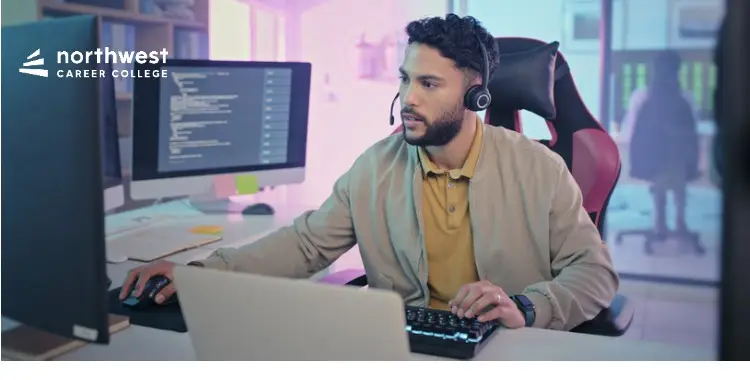5 Troubleshooting Tips for Slow Computer Performance for IT Technicians
- IT Technician
- June 3, 2024
- 1.9k views
- 3 min read

A slow computer can significantly hinder productivity by increasing the time to complete tasks, leading to frustration and decreased efficiency. It can also impact performance in professional settings, causing work delays and missed deadlines and potentially affecting a business’s overall workflow and profitability.
Additionally, slow computers can affect the user experience, causing frequent lags and crashes. These disrupt the smooth operation and can lead to data loss or corruption. Regular maintenance, upgrades, and optimization are essential to mitigate these impacts and ensure optimal performance.
Here are five essential troubleshooting tips to solve the problem of slow computer performance:
Table of Contents
Check for Malware and Viruses
Malware and viruses are among the most common causes of slow computer performance. These malicious programs can run in the background, consuming valuable system resources and significantly slowing down your computer. Run a comprehensive scan using reputable antivirus software to check for malware and viruses.
Ensure your antivirus definitions are up to date to detect the latest threats. Additionally, consider using specialized malware removal tools to identify and eliminate any hidden threats that standard antivirus programs might miss. Regularly scanning your computer and maintaining robust security measures can prevent malware and viruses from compromising your system’s performance.
Evaluate Startup Programs
Most Startup Programs run automatically when your system starts, significantly reducing boot time and overall performance. IT technicians should review and manage these startup programs to improve speed.
- Access the Task Manager: Launch the Task Manager, navigate to the ‘Startup’ tab, and view the list of programs that open during startup.
- Turn Off Unnecessary Programs: Disable programs you don’t need and don’t have to run at system startup. But be careful not to switch off essential system processes.
Optimize System Resources
Poor performance is one potential outcome of inefficient system resource use. IT technicians must ensure that the system is adequately funded with appropriate processes and that hardware resources are optimally allocated.
- Check CPU and memory usage: Monitoring CPU and memory usage through the Task Manager is necessary. Look for any processes that seem to be using excess resources and kill them.
- Change Power Settings: In Power Options, adjust the power options to performance, not in a power-saving mode; that is very important for a desktop.
Update and Maintain the Software
Compatibility issues often occur due to outdated software, leading to security vulnerabilities and causing slow performance. Regular updates and maintenance are crucial for smooth operation.
- Update the operating system, including patches and service packs.
- Update your drivers, especially the graphics card and network adaptor drivers.
- Disk Cleanup tools remove unnecessary temporary files, system cache, and other data.
Carry Out Regular Maintenance
Routine maintenance can help prevent many problems before they occur. IT technicians should set up and adhere to a maintenance schedule to keep systems running efficiently.
- Defragment Hard Drive: Mechanical hard drives are regularly defragmented to improve read and write speeds.
- Run Disk Check: Run built-in tools like CHKDSK to scan and fix disk errors.
This process is done regularly to clear the browser cache, temporary files, and system caches to gain disk space.
Conclusion
Such troubleshooting tips help information technology technicians effectively diagnose and provide solutions to some of the common problems attributed to slowing down computer performance. A few key steps to help ensure computers run efficiently and reliably are regular maintenance, seeking malware, and optimizing system resources. Enroll today in the IT Technician program at Northwest Career College to kickstart your career in the exciting field of information technology!